We support Two Factor Authentication (2FA) using your registered email address. A one-time verification code is sent to your email address that must be entered when logging into Sonar Tracker.
Secure your 'SAL' order now & save over 50%
A total savings of:

- Access the Spring and Summer SAL updates.
- Select six additional courses from our subject-specific offerings.
- BONUS: Exclusive Autumn SAL recording.
Upgrade to Sonar Tracker now...
Partnering for staff and pupil growth, we empower leaders, driving a culture of progress and improvement in schools and MATs.
- Evaluate accurate internal judgements
- Deliver robust action pathways
- Drive purposeful teacher development
Sonar Tracker 2FA Log in
The way you log in to your Sonar Tracker account has changed.
To help protect your pupils’ data, you’ll now be asked to use two-factor authentication (2FA) when signing in.
Follow our step-by-step instructions and read the FAQs below to help you log in and get started with 2FA.


How to log into Sonar Tracker using 2FA: step by step
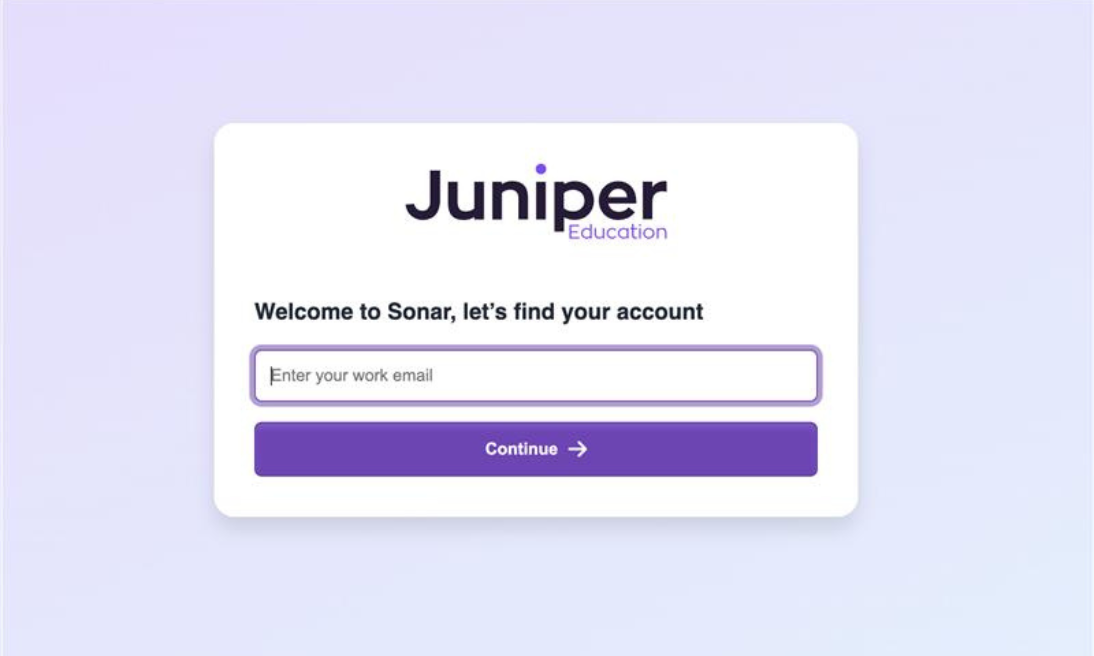
Step 1
Navigate to sonar.junipereducation.org and populate your email address.
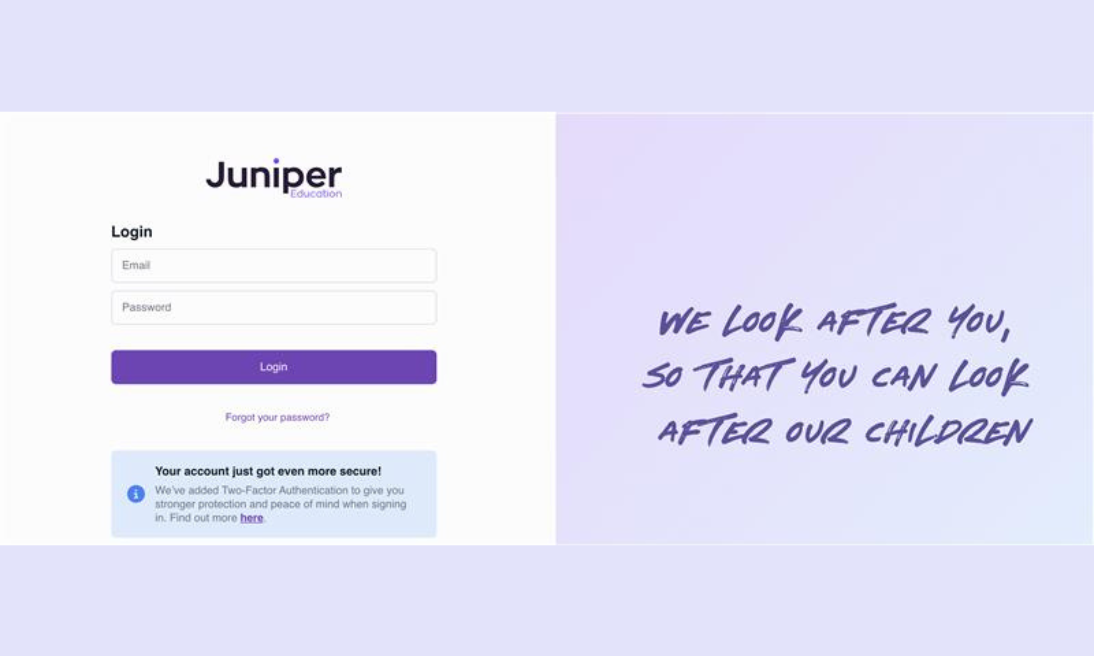
Step 2
Enter your password.
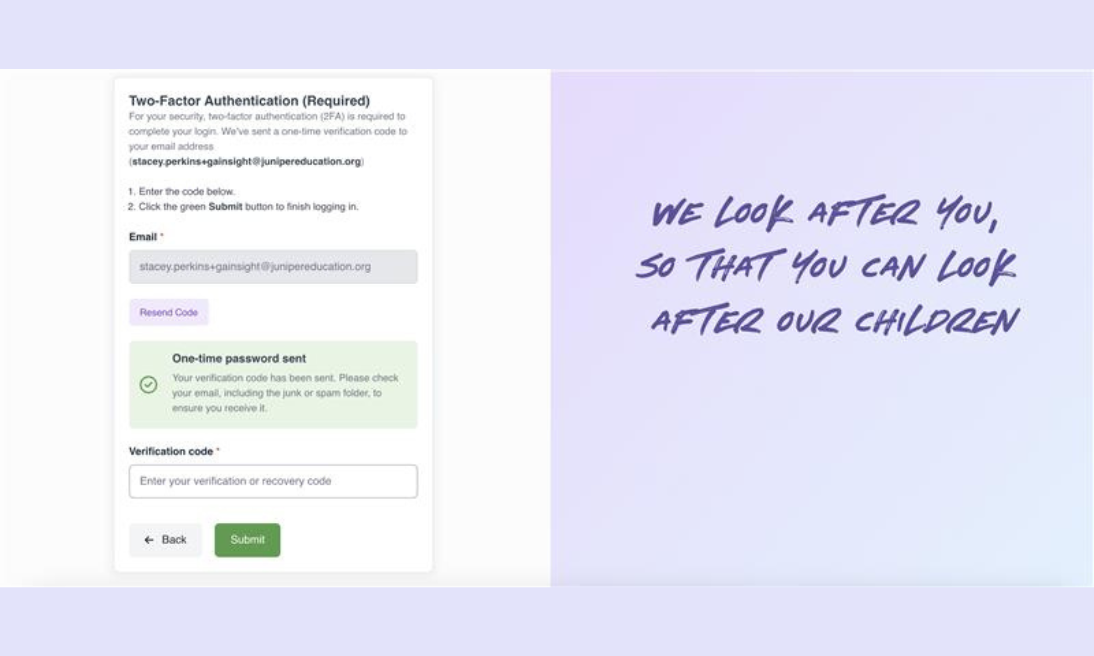
Step 3
You will then be sent a verification code to your email address.
Copy the code and paste it into the verification code box.
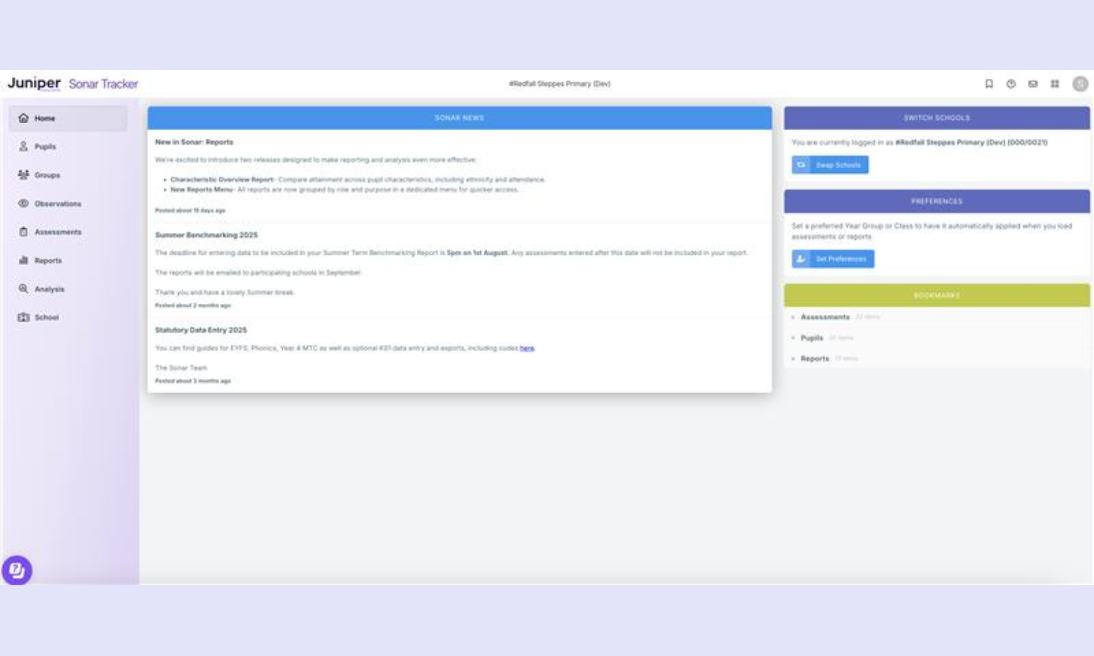
Step 4
You will then be able to access Sonar Tracker.
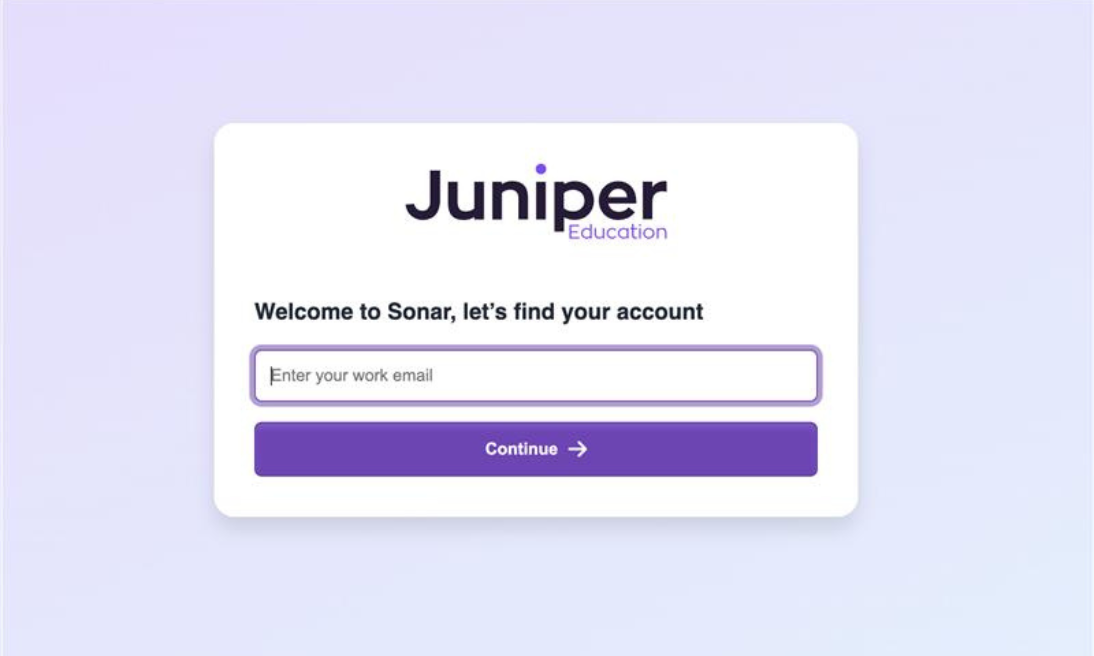
Step 1
Navigate to sonar.junipereducation.org and populate your email address.
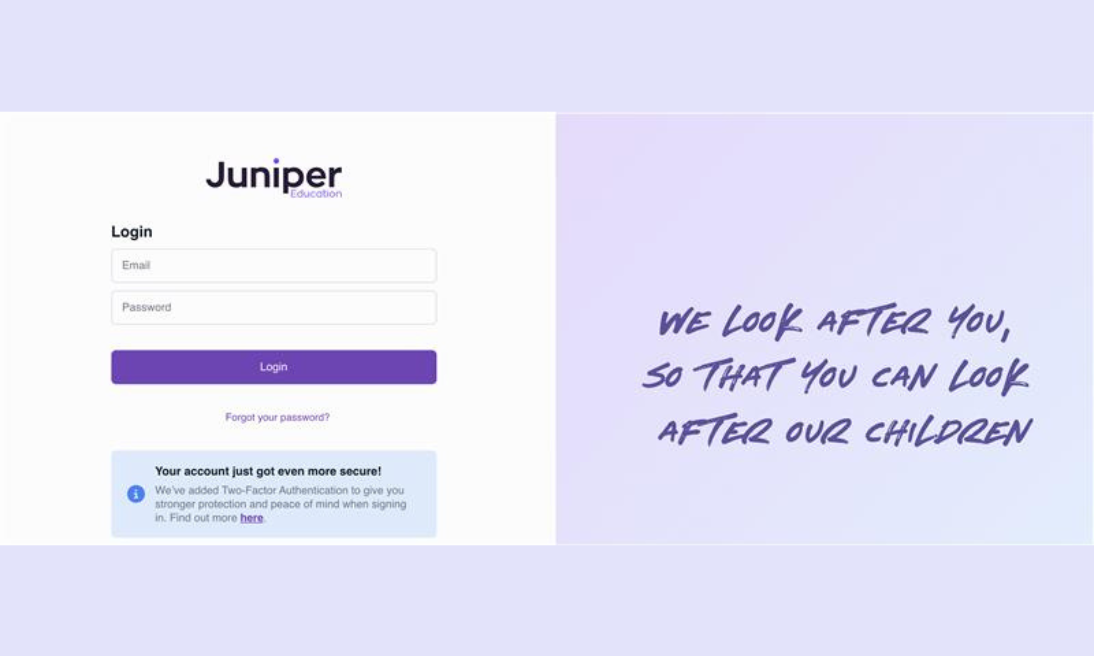
Step 2
Enter your password.
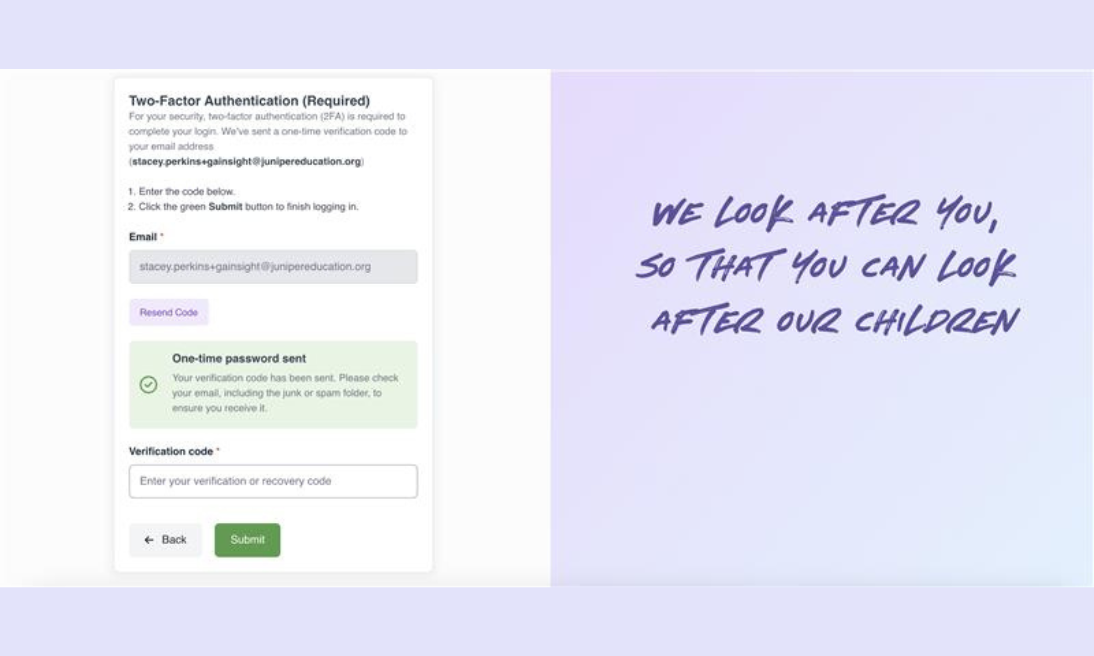
Step 3
You will then be sent a verification code to your email address.
Copy the code and paste it into the verification code box.
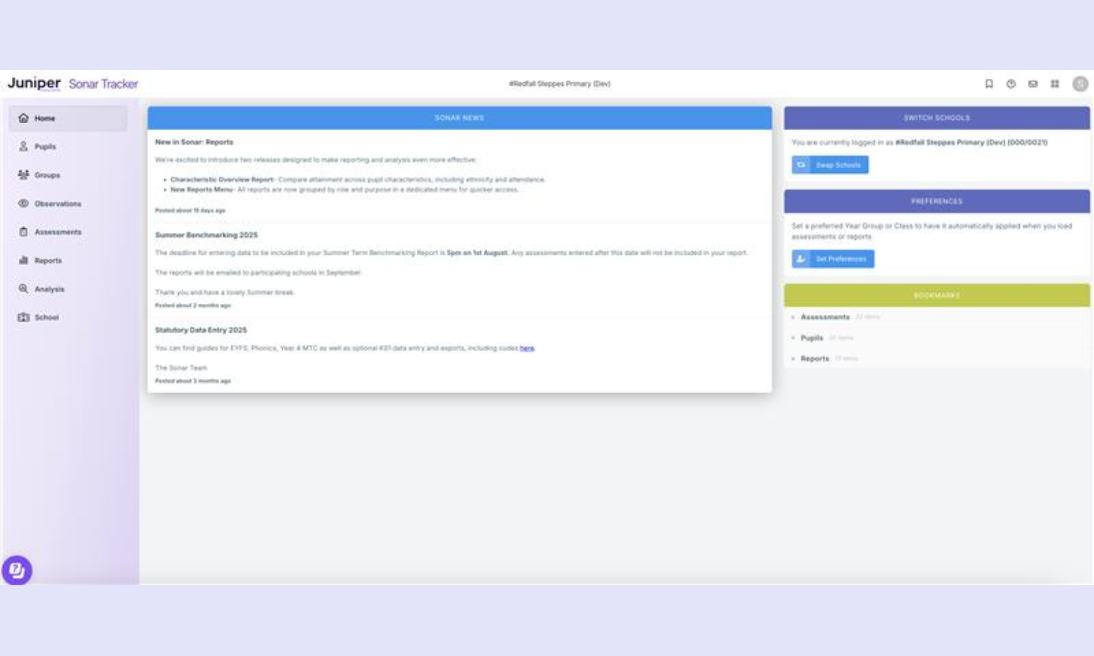
Step 4
You will then be able to access Sonar Tracker.
Frequently asked questions
What is Two Factor Authentication (2FA)?
Two Factor Authentication (2FA) is a way of adding an additional layer of security for your account, helping to keep it safe from unauthorised access. It's a common security feature found on many online services.
As part of logging on to Sonar Tracker, you'll be asked to confirm your identity by entering a one-time verification code that is sent to your email address.
This extra step helps make sure only you can access your account, even if someone else knows your password.
How often will Two Factor Authentication (2FA) be requested?
Our Two Factor Authentication (2FA) trusts the device that you have used to successfully sign in for 8 hours. After 8 hours, it will request 2FA again.
What do I need to enable Two Factor Authentication (2FA)?
To enable Two Factor Authentication (2FA), you need:
- Your Sonar Tracker account details.
- Access to your registered email address inbox.
Why is Two Factor Authentication (2FA) being introduced?
We have introduced Two Factor Authentication (2FA) because our systems hold sensitive information about children and staff.
It’s our responsibility to take every step we can to keep that data secure. Adding this extra layer of protection helps to prevent unauthorised access and keeps your information safe.
Which Two Factor Authentication (2FA) methods are supported?
What recovery options are there?
You can only recover using the recovery codes that you noted when configuring Two Factor Authentication (2FA).
Ensure you make a note of your recovery codes.
These are needed to access Sonar Tracker if you no longer have access to your registered email address.
To do this, during the login and authentication process, enter one of your recovery codes.
If you do not have your recovery codes, contact us.
What should I do if I don't have my recovery codes to log in?
If you do not have access to your email address and you do not have your recovery codes, ask your school administrator to contact us.
How do I invite a staff member to use Sonar Tracker?
You can read our guide on how to do this here.
How to reset your password?
If you have forgotten your password and can't access Sonar Tracker to set up 2FA, follow the 'reset your password' instructions.
How do I update my Wonde permissions?
To update your Wonde permissions, click this link and follow the guidance.

